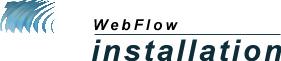

Installing on Unix
gunzip webflow0.0.5.tar.gz
Untar the distribution by typing
tar -xvf webflow0.0.5.tar
The directory path where the webflow distribtion has been unpacked is hereby
refered to as the $WEBFLOW_HOME
ln -s jsda/java/SharedData SharedData
in your $WEBFLOW_HOME
| Servlet Name | Servlet Class | Arguments |
|---|---|---|
| connectionmanager | webflow.backend.ConnectionManager | |
| modulemanager | webflow.backend.ModuleManager | |
| sessionmanager | webflow.backend.SessionManager | ModuleFileURL=http://hostname:port/webflow/modules.txt |
| Alias | Servlet Invoked |
|---|---|
| /cm.txt | connectionmanager |
| /mm.txt | modulemanager |
| /sm.txt | sessionmanager |
Installing on Windows NT/95
| Servlet Name | Servlet Class | Arguments |
|---|---|---|
| connectionmanager | webflow.backend.ConnectionManager | |
| modulemanager | webflow.backend.ModuleManager | |
| sessionmanager | webflow.backend.SessionManager | ModuleFileURL=http://hostname:port/webflow/modules.txt |
| Alias | Servlet Invoked |
|---|---|
| /cm.txt | connectionmanager |
| /mm.txt | modulemanager |
| /sm.txt | sessionmanager |