Web Server Controller
Mass hosting
If you have set up more than ten virtual servers using the Zeus
Administration server, then the front page of the web server
controller changes slightly. Instead of listing all the virtual
servers, a tree structure is drawn instead. This enables the server to
scale considerably, allowing you to control thousands of virtual
servers quickly and simply, showing you the configuration in a compact
and concise format.
The tree view
The basic layout is as follows:
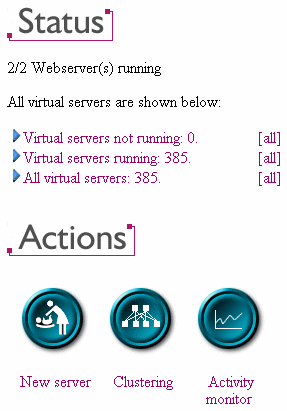
As you can see, there are three sections to the list of virtual servers. The first two divide the virtual servers into those that are and aren't running, whilst the final section will list all of the virtual servers.
If you click on a section, it will be expanded so that you can see the next level in the 'tree' of virtual servers. On the right, the user has clicked on the 'running' section. The tree view then subdivides into further sections. The virtual servers are listed in alphabetical order, so if you are searching for a particular server, finding the subsection in which that server is contained is simple (but also have a look at the searching facilities).
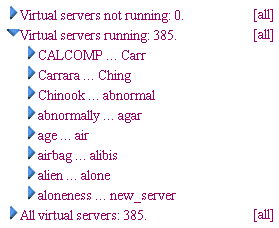
The tree is divided up into different sections automatically; you do not have to split up your virtual servers manually! This means that the depth of the 'tree' of virtual servers, and the number of branches, varies with the number of virtual servers that you are running.
If you keep clicking on different 'branches' of the tree, you will reach the actual listings of the virtual servers themselves. The tree of servers branches so that each 'leaf' holds a maximum of ten servers, so they are easy to see on one display. Of course, if you wish to view more servers at once, you can open further branches.
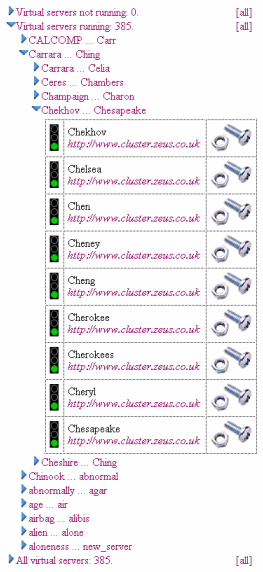
Once the traffic lights are visible, they can be operated in exactly the same way as on the standard Web Controller page. Some extra features have been added, to aid navigation through the 'tree' of virtual servers:
If you click on the traffic light for a virtual server, to start or stop it, your view of the tree will follow this server. For instance, if you were to stop the virtual server 'Chelsea' in the tree on the right, then the 'virtual servers running' branch would be closed, and the 'virtual servers not running' section would open up to show 'Chelsea'.
If you wish to view all your virtual servers, simply click on the 'all' link in any of the sections. Please bear in mind that, depending on the number of virtual servers that you have running, drawing the resulting page might take quite some time! To speed this process, if the Administration Server is listing more than 100 servers, it uses a simple, text-only layout.
If the display of virtual servers becomes too large, you can close any section of the tree just by clicking on the appropriate branch. The admin server will also remember which branches have been opened, so that if you were to close the branch 'Virtual servers running' in the previous diagram, then opened it again, it would still open the subsections 'Carrara ... Ching' and 'Chekhov ... Chesapeake' automatically.
Searching
Another change to the Web Controller page is that a new panel appears
on the bottom-left of the page. This allows you to filter out selected
servers, so you can view only the virtual servers that you are
interested in:
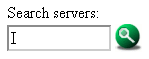
If you were to enter 'line' in the search box, and then click on the search button, the web controller page will change so that it only lists virtual servers which have the text 'line' somewhere in their name. For instance, virtual servers 'line', 'airlines' and 'alkaline' would all match and therefore be shown. The search is case-sensitive, so 'Line' would not match.
To go back to viewing all the virtual servers, click on the '[all]' link that appears next to the search box when you enter a search.
More powerful searching
The search box accepts all extended 'regular expressions' as search requests. This means that you can run powerful searches in just a few keypresses, which is invaluable when you may be running thousands of virtual servers and need to find a select few. For example:
| ^a | Match all virtual servers beginning with 'a' |
| [0-9]+ | Match all virtual servers with a numeric name |
| (Fred|Jane) | Match all virtual servers containing 'Jane' or 'Fred' |