




Find Classes UI
The Find Classes UI searches for classes that can be tested by Jtest, then allows you to easily set up a test for any found class. This UI can be opened in the Class Testing UI by choosing Tools> Find Classes UI. This UI cannot be accessed from the Project Testing UI.
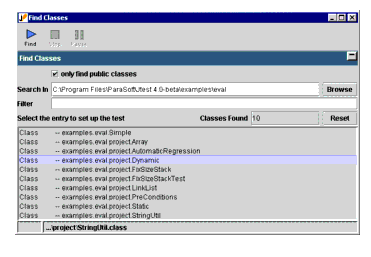
To find classes, tell Jtest where to start looking for classes (using the Browse button, or by entering the path in the Search In field), then click the Start button.
The Find Classes UI has three main components:
- The tool bar.
- The Find Classes panel.
- The status bar.
Find Classes Tool Bar
The following commands are available in the Find Class UI tool bar:
|
Button
|
Name
|
Action
|

|
Find
|
Starts finding classes. The search starts in the directory, jar, or zip file specified in the Search In parameter.
|

|
Stop
|
Stops finding classes.
|

|
Pause
|
Temporarily stops finding classes. Also resumes searching after searching has been paused.
|
Find Classes Panel
- Only find public classes: If checked, Jtest will only search for public classes.
- Search In: Specifies where Jtest should start searching for classes to test. The parameter can be a directory, a .class file, a jar file, or a zip file.
- If the parameter is a directory, Jtest will recursively traverse the path's subdirectories, zip files, and jar files when it searches for file to test.
- If the parameter is a jar or zip file, Jtest will open the file and search it for classes in which to find errors.
- To browse to the directory, jar file, or zip file that you want Jtest to start searching, click the Browse button, locate and select the desired directory, jar file, or zip file in the file viewer, then click Open.
- Filter: Tells Jtest to find only classes that match the given expression. Use the * (asterisk) character to match zero or more characters.
- For example, if you want Jtest to look only for classes in the DB package, enter the following parameter in this field:
-
DB.*
- When this field is left empty, Jtest will look for all classes.
- Classes Found: The number of classes found.
- Reset: Clears the lower panel.
The lower panel lists the classes that Jtest located.
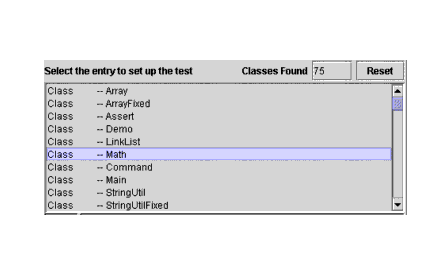
To load a class found into the Class Testing UI (for testing), double-click the name of the class. The class will then be loaded in the Class Testing UI, and can be tested by clicking the Start button in the Class Testing UI.
Status Bar
The status bar displays the current search path.




|

