Frequently Asked Questions - Passwords
A forgotten password cannot be recovered, but you can set a new password by following these steps. You must complete ALL the steps to save your new password for future use.
1) Go to the Portal login page, and click the "Request new password" tab:

2) Enter your portal username and complete the CAPTCHA, then click the "E-mail new password" button:

3) You should see a message informing you to expect an email:

4) You will shortly receive at your Futuregrid-registered email address an email with a link to a one-time login page.
Note that the email actually contains two links, you want to use the longer first link:
5) After opening the link in your email, you will see the Reset password page. Click the "Log in" button:
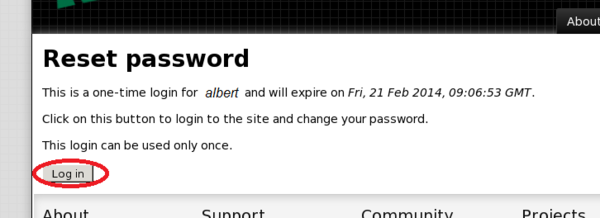
If you get an "Access Denied" message at this point, please clear all futuregrid.org cookies from your browser, close your browser, and try again. Detailed instructions for clearing specific cookies are browser-dependent and beyond the scope of this FAQ but you may find some guidance at https://kb.iu.edu/data/ajfi.html
6) You will be directed to your My account page. Enter a new password of your choosing in the "Password" and "Confirm password" fields.
Please set a "high" strength password.
7) IMPORTANT: you must scroll to the bottom of the page and click the "Submit" button:

Your password is now reset and saved.
Note: You can avoid needing to remember a separate password for the Futuregrid Portal by linking an OpenID account.
| Attachment | Size |
|---|---|
| req-new-reset.png | 35.94 KB |


 Futuregrid is a resource provider for
Futuregrid is a resource provider for