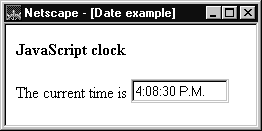
<BODY> of the document is:
<BODY onLoad="JSClock()">The
<FORM NAME="clockForm">
The current time is <INPUT TYPE="text" NAME="digits" SIZE=12 VALUE="">
</FORM>
</BODY>
<BODY> tag includes an onLoad event handler. When the page loads, the event handler calls the function JSClock, defined in the <HEAD>. A form called clockForm includes a single text field named digits, whose value is initially an empty string.
The <HEAD> of the document defines JSClock as follows:
<HEAD>The
<SCRIPT language="JavaScript1.2">
<!--
function JSClock() {
var time = new Date()
var hour = time.getHours()
var minute = time.getMinutes()
var second = time.getSeconds()
var temp = "" + ((hour > 12) ? hour - 12 : hour)
temp += ((minute < 10) ? ":0" : ":") + minute
temp += ((second < 10) ? ":0" : ":") + second
temp += (hour >= 12) ? " P.M." : " A.M."
document.clockForm.digits.value = temp
id = setTimeout("JSClock()",1000)
}
//-->
</SCRIPT>
</HEAD>
JSClock function first creates a new Date object called time; since no arguments are given, time is created with the current date and time. Then calls to the getHours, getMinutes, and getSeconds methods assign the value of the current hour, minute and seconds to hour, minute, and second.
The next four statements build a string value based on the time. The first statement creates a variable temp, assigning it a value using a conditional expression; if hour is greater than 12, (hour - 13), otherwise simply hour.
The next statement appends a minute value to temp. If the value of minute is less than 10, the conditional expression adds a string with a preceding zero; otherwise it adds a string with a demarcating colon. Then a statement appends a seconds value to temp in the same way.
Finally, a conditional expression appends "PM" to temp if hour is 12 or greater; otherwise, it appends "AM" to temp.
The next statement assigns the value of temp to the text field:
document.aform.digits.value = tempThis displays the time string in the document. The final statement in the function is a recursive call to
JSClock:
id = setTimeout("JSClock()", 1000)
The predefined JavaScript setTimeout function specifies a time delay to evaluate an expression, in this case a call to JSClock. The second argument indicates a delay of 1,000 milliseconds (one second). This updates the display of time in the form at one-second intervals.
Note that the function returns a value (assigned to id), used only as an identifier (which can be used by the clearTimeout method to cancel the evaluation).
Function Object
The predefinedFunction object specifies a string of JavaScript code to be compiled as a function.
To create a Function object:
functionObjectName = new Function ([arg1, arg2, ... argn], functionBody)
functionObjectName is the name of a variable or a property of an existing object. It can also be an object followed by a lowercase event handler name, such as window.onerror.
arg1, arg2, ... argn are arguments to be used by the function as formal argument names. Each must be a string that corresponds to a valid JavaScript identifier; for example "x" or "theForm".
functionBody is a string specifying the JavaScript code to be compiled as the function body.
Function objects are evaluated each time they are used. This is less efficient than declaring a function and calling it within your code, because declared functions are compiled.
In addition to defining functions as described here, you can also use the function statement, as described in the JavaScript Reference.