




UNIX Installation and Setup
Glossary
<jtest-home>: The Jtest installation directory (the directory where Jtest is installed).
<arch>: The platform on which Jtest will be run. For example, solaris, linux, etc..
<compression-scheme>: The compression scheme used to create the Jtest installation archive. ".Z (compressed)" is standard. ".gz (gzipped)" is faster and smaller, but not common.
Prerequisites
- JDK 1.3.1
- One of the following platforms:
- Solaris 7 or 8. All relevant patches from Sun that will allow the machine to run the interpreter from JDK 1.3.1 must be installed.
- RedHat Linux 6.2 or 7.1 with one of the following kernels: 2.2.14-5.0, 2.4.2-2.
Installing Jtest
- Copy the jtest.<arch>.tar.<compression-scheme> to the directory where you would like to install Jtest.
- Extract the archive. During extraction, a directory named 'jtest' will be created with the program files necessary to run the program.
- For .gz files, enter:
gzip -dc jtest.<arch>.tar.gz | tar xvf -
- For .Z files, enter:
uncompress -c jtest.<arch>.tar.Z | tar xvf -
- Remember to substitute your specific architecture name (for example, solaris, linux, etc.) for <arch>.
Setting the Environment
After installing Jtest, you must set up your environment before you can run Jtest. To set the environment:
- Use the provided shell script to set up your environment or set up the environment by hand.
- To use the script:
- For bash or sh shells: Run the 'jtvars.sh' script in <jtest-home>. For example:
$ cd <jtest-home>
$ . jtvars.sh
- For csh, tcsh, or ksh shells: Source the 'jtvars' script in <jtest-home>. For example:
$ cd <jtest-home>
$ source jtvars
- To determine which shell you are using, enter:
$ echo $SHELL
- To set up the environment by hand:
The script sets up a couple of environment variables needed to run Jtest. It adds to the PATH environment variable the '<jtest-home>/bin' directory. Additionally, it adds to the LD_LIBRARY_PATH environment variable the '<jtest-home>/lib' directory.
- Add Sun Microsystems' javac compiler to your path (if it is not already there).
Jtest requires the javac compiler for "Design by Contract" and black-box testing. If you do not have "javac" on your shell's path, set the PARASOFT_JDK_HOME environment variable to the location of Sun Microsystem's JDK on your machine.
- bash or sh shell example:
$ PARASOFT_JDK_HOME=/usr/java/jdk1.3.1
$ export PARASOFT_JDK_HOME
- tcsh, csh or ksh shell example:
$ setenv PARASOFT_JDK_HOME=/usr/java/jdk1.3.1
- Note: If you add the 'bin' directory of the JDK from Sun to your environment, you do not need to set PARASOFT_JDK_HOME.
- Make your changes to LD_LIBRARY_PATH, PATH and PARASOFT_JDK_HOME permanent.
To make the changes environment variables, edit your shell's login script. Add the definition of the PARASOFT_JDK_HOME environment variable to your login script only if you don't have "javac" from Sun on your PATH.
If you are confused about this step, then it is best to ask a sysadmin for help. Until the sysadmin responds, use the scripts provided in the <jtest-home> directory.
Starting Jtest
Once the environment has been set, Jtest is started by running the jtestgui command.
A Jtest license must be installed before you can begin using Jtest.
Installing a License
To install a machine-locked Jtest license on your machine:
- Launch Jtest as described above. The Class Testing UI and the License window will open.
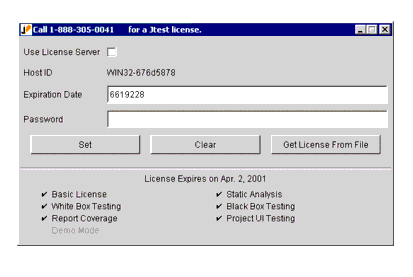
- Call 1-888-305-0041 to get your license.
- In the License window, enter your expiration date and password.
- Click Set to set and save your license.
To install a network license and have ParaSoft's LicenseServer manage license access across your local area network:
- Launch Jtest as described above. The Class Testing UI and the License window will open.
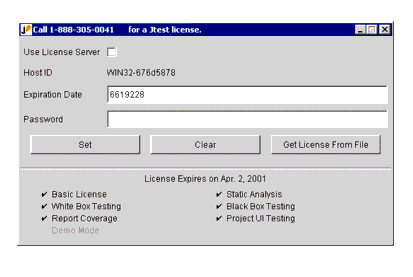
- In the License window, check the Use License Server option. The License window will then change.
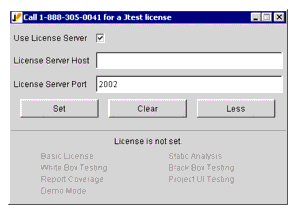
- Enter your LicenseServer host in the License Server Host field.
- Enter your LicenseServer port in the License Server Port field (the default port is 2002).
- Click Set to set and save your LicenseServer information.
- Call 1-888-305-0041 to get your license.
- Add your license to the LicenseServer as described in the LicenseServer documentation.
If Jtest Cannot Locate Your JDK
If Jtest ever opens a dialog box that asks you to set PARASOFT_JDK_HOME, it is indicating that it could not find the 'javac' compiler required for black-box testing and "Design by Contract".
There are two ways to solve this:
- Set the variable to the installation directory of the JDK.
- sh and bash shell example:
$ export PARASOFT_JDK_HOME=/usr/java/jdk1.3.1
- tcsh, csh, and ksh shell example:
$ setenv PARASOFT_JDK_HOME=/usr/java/jdk1.3.1
- Add the 'bin' directory of the JDK to the PATH.
- sh and bash shell example:
$ export PATH=$PATH\:/usr/java/jdk1.3.1/bin
- tcsh, csh, and ksh shell example:
$ set path=($path /usr/java/jdk1.3.1/bin)
$ rehash




|

