




Windows Installation and Setup
Requirements
- Windows NT Service Pack 6 or Windows 2000
- JDK 1.2 or higher
Installation
To install Jtest:
- Run the setup executable that you downloaded from the ParaSoft Web site or that is on your CD.
- Follow the installation program's onscreen directions. The installation program will automatically install Jtest on your system.
Startup
To launch Jtest, double-click the Jtest desktop icon.
A Jtest license must be installed before you can begin using Jtest.
Installing a License
To install a machine-locked Jtest license on your machine:
- Launch Jtest as described above. The Class Testing UI and the License window will open.
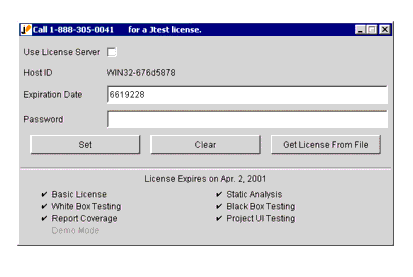
- Call 1-888-305-0041 to get your license.
- In the License window, enter your expiration date and password.
- Click Set to set and save your license.
To install a network license and have ParaSoft's LicenseServer manage license access across your local area network:
- Launch Jtest as described above. The Class Testing UI and the License window will open.
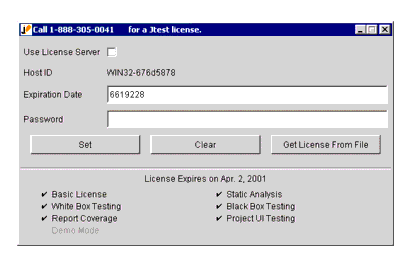
- In the License window, check the Use License Server option. The License window will then change.
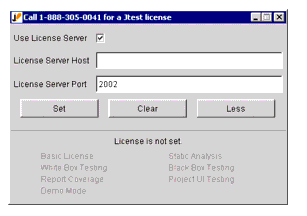
- Enter your LicenseServer host in the License Server Host field.
- Enter your LicenseServer port in the License Server Port field (the default port is 2002).
- Click Set to set and save your LicenseServer information.
- Call 1-888-305-0041 to get your license.
- Add your license to the LicenseServer as described in the LicenseServer documentation.




| 
