![]()
| Setup | Manual | Version History | Planned Features | Leveraged open source |
|
 |
The set-up procedures covered
in this section include the following. Please click on the appropriate
items to jump to the relevant sections. Please note that NaradaBrokering
requires JDK-1.5 and upwards.
1) Initializing NARADA_HOME and starting the
broker: This includes setup
procedures for both UNIX and Windows environment.
2) Updating the CLASSPATH variable to build/run Narada applications. You can of
course also provide the classpath information at runtime using the -cp
command.
3) Generating keys for SSL
Tunneling: Instructions for key generation which are
needed for SSL Tunneling.
4) Using NaradaBrokering with
Anabas: Instructions for moving the GXOJava.jar
included in the release to relevant locations in the Anabas install directory.
Starting the Broker:
In the bin
directory of the NaradaBrokering installation please update the NARADA_HOME
variable.
For Microsoft OS users the file that needs to be updated is the startBroker.bat
file, while for UNIX users
the file to modify is the startbr.sh file. To
change the ports on which NaradaBrokering listens to connections
from different transport protocols please update the file in the $NARADA_HOME/config
directory.
To start broker under Windows you can simply double click the startBroker icon.
To start broker under Linux/Unix use the following command in the $NARADA_HOME/bin
directory.
./startbr.sh (The first time you execute you
would also need to do a chmod +x startbr.sh )
For Windows-NT
please include the
%NARADA_HOME%\dll
in your path
variable. This is needed to enable automatic detection of proxy settings using
the WinINET API. This is useful during communication through proxies and
firewalls.
Updating CLASSPATH:
Please include the jar files
listed under %NARADA_HOME%/lib in your classpath. This includes the
jxta.jar file, the generation of which is described below.
UNIX
naradaBrokering_home=/home/users/user-name/NaradaBrokering
classpath=.:$naradaBrokering_home/lib/NaradaBrokering.jar:$naradaBrokering_home/lib/jms.jar:
$naradaBrokering_home/lib/jndi.jar:$naradaBrokering_home/lib/log4j.jar:
$naradaBrokering_home/lib/exolabJMSselector.jar:$naradaBrokering_home/lib/apache-regexp_1.1.jar:
$naradaBrokering_home/lib/antlrall_2.7.1.jar
export classpath
Windows
classpath=.;%naradaBrokering_home%\lib\NaradaBrokering.jar;%naradaBrokering_home%\lib\jms.jar;
%naradaBrokering_home%\lib\jndi.jar;%naradaBrokering_home%\lib\log4j.jar;
%naradaBrokering_home%lib\exolabJMSselector.jar;%naradaBrokering_home%\lib\apache-regexp_1.1.jar;
%naradaBrokering_home%\lib\antlrall_2.7.1.jar
Useful Key Generation Commands
Create the public/private key pair.
keytool -genkey -alias duke -keyalg RSA -validity 7 -keystore keystore
Make sure it worked.
keytool -list -v -keystore keystore
Export the self signed certificate
keytool -export -alias duke -keystore keystore -rfc -file duke.cer
Import the certificate into a trusted entity store
keytool -import -alias dukecert -file duke.cer -keystore truststore
Make sure it worked.
keytool -list -v -keystore truststore
Use this tag on command line to indicate path to truststore.
java -Djavax.net.ssl.keyStore=keystore -Djavax.net.ssl.keyStorePassword=password Server
java -Djavax.net.ssl.trustStore=truststore -Djavax.net.ssl.trustStorePassword=trustword Client
Using NaradaBrokering with
Anabas
The first step involves
moving the GXOJava.jar file provided in the distribution to the right locations
with the
right names. In the script below simply update the location of your
Anabas installation
anabas_home
= /home/users/user-name/anabas
cp ~/GXOJava.jar $anabas_home/lib/
cd anabas/lib
pwd
mv GXOJava.jar gxo.jar
echo "Moved GXOJava.jar to gxo.jar"
cd ../tomcat/lib
pwd
cp ~/GXOJava.jar .
mv GXOJava.jar GMS_Sonic.jar
cd ../webapps/ROOT/install/
pwd
cp ~/GXOJava.jar .
The second step pertaining to
accessing the
anabas_home/config/system.properties.linux
file and updating the anabas.vcs.gmshost
variable to reflect the host on which the NaradaBrokering broker instance is
running. We also need to update the anabas.vcs.gmsport variable's
value to the port number (default 3045) on which NaradaBrokering is running.
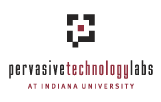
Page last updated
- October 01, 2007